I just finished two really great books on architecture, that really necessitate sharing with all of you. These two books were written for very different purposes and with very different voices, but I found them both to be enjoyable reads with educational content.
VDI Design Guide: A comprehensive guide to help you design VMware Horizon, based on modern standards
Johan van Amersfoort
The title doesn’t exactly roll of the tongue, but honestly that might be my biggest issue with this book…
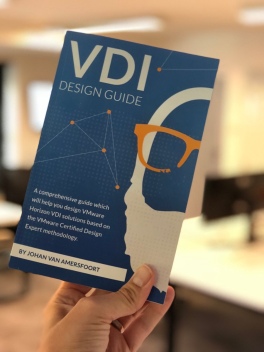 My team has a small, but challenging VDI environment, so I placed an order the day this book was released and immediately tore into that lovely amazon box when it arrived. It’s been a running joke in the infrastructure and virtualization worlds for some time now that “this is the year of VDI!” Perhaps the fact that this prognostication hasn’t come to pass is due to the complexity to running a well functioning VDI environment. Seriously, just think about all the various components that make up a VDI environment: your core infrastructure Hypervisor/SAN/Network/Security/Compute, the client, the delivery model, nevermind what’s actually in the guest! Johan does a really great job of walking through all of these components and so much more in his first book.
My team has a small, but challenging VDI environment, so I placed an order the day this book was released and immediately tore into that lovely amazon box when it arrived. It’s been a running joke in the infrastructure and virtualization worlds for some time now that “this is the year of VDI!” Perhaps the fact that this prognostication hasn’t come to pass is due to the complexity to running a well functioning VDI environment. Seriously, just think about all the various components that make up a VDI environment: your core infrastructure Hypervisor/SAN/Network/Security/Compute, the client, the delivery model, nevermind what’s actually in the guest! Johan does a really great job of walking through all of these components and so much more in his first book.
The style of the book emulates the VCDX design methodology. I am not, nor ever will be, a VCDX but I found his explanation of the methods to be much more engaging than in other tomes. What I mean by this is that there are some architecture books out there that are extremely dogmatic and really are just guides towards attaining a certification. Johan on the other hand does such a nice job walking the reader through the various design and architecture phases that I’d strongly consider giving this book to any burgeoning architect, whether they cared about VDI or not.
Now don’t let me fool you, that this is all method and no meat, because that would be a tragedy. Like I mentioned at the outset, my team has some VDI challenges, and with the authors thorough and detailed dissection of all the various components of a VDI infrastructure, we had immediate technical takeaways. Johan walks through all the components that make up a VDI environment, providing his recommendations for why you may want to go in a specific direction, and just as importantly why you may not!
I’ve been told on a couple of occasions that I have a unique voice when I write. Given that, I have to say I thoroughly enjoyed Mr. van Amersfoort voice through this book. As it was pointed out during his recent visit to the Datanauts podcast reading this book was like sitting down with a colleague and chatting through a technical issue. It truly made it one of the most fun technical reads I can remember.
All in all if you’re interested in VDI or general Architecture principles, do yourself a favor and pick up Johan van Amersfoort’s first book.
You can find Johan at @vdidesignguide & @vhojan
IT Architect Series: The Journey
Melissa Palmer
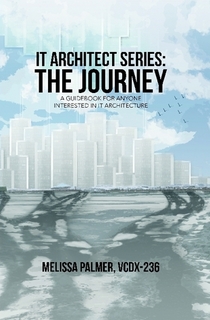 I picked up this book solely because I’ve enjoyed Melissa’s blog (https://vmiss.net) for some time. In the review above, I alluded to having read some bad architecture books, so I intentionally went at this book with no expectations. I have to come right out of the gate and say that this book was one of the most interesting technology books I’ve read, in that it talked about technology very little. The subtitle for this book reads “A guidebook for anyone interested in IT architecture” and a guidebook is really what Melissa gave us.
I picked up this book solely because I’ve enjoyed Melissa’s blog (https://vmiss.net) for some time. In the review above, I alluded to having read some bad architecture books, so I intentionally went at this book with no expectations. I have to come right out of the gate and say that this book was one of the most interesting technology books I’ve read, in that it talked about technology very little. The subtitle for this book reads “A guidebook for anyone interested in IT architecture” and a guidebook is really what Melissa gave us.
The premise to this book is to help anyone interested in technology or a burgeoning IT practitioner understand just what an Architect is and what it takes to get to be one. I can speak for no one but myself and my observations over the past 20 or so years in IT, but it seems that many systems architects just kind of eventually land in that role. They get good in one area, and maybe good in another. After some time they end up being the smartest gal/guy in the room. This is not the book to help with that sort of an endeavor and I love it! In writing this book Melissa provides a path, that worked for her en route to VCDX, on how to take a more active approach to becoming a solution provider. A sampling of the topics covered include, “Learning New Skills”, “Infrastructure Areas of Expertise” and “Architectural Building Blocks”. The format is more about the journey rather than a prescriptive roadmap. In fact throughout the book, the reader is encouraged to take a step back and see how the information shared fits within their role and worldview.
While I really enjoyed the approach and Melissa’s voice, my knock on this read is that it could use a copy edit. If you are someone who has ever joined in on the “On Premises” debate, please approach this book knowing that there is some small amount of errata present. As a wanton comma abuser, I’m certainly not throwing stones and I hope this doesn’t stop you from picking up the book; the content contained within absolutely makes up for any grammatical oopsies.
The primary content of the book clocks in at just under 200 pages. If you already are or aspire to be an architect you are going to read technical guides that are way longer than this! Just like with her blog, Melissa’s personality carries through this book. It’s obvious that a passionate person wrote this piece, in an effort to help others, all the while maintaining a sense of self. A perfect example is when discussing assumptions towards the end of the book, Melissa creates an analogy where she uses the word ‘chicken’ ten times in a paragraph. I literally laughed out loud, to which my wife responded “Is your geek book amusing dear?” Yes, yes it is.
Many IT practitioners discount some of the “softer” skills required in a business environment. It’s in this vein where I think the book really shines. If you are someone who has a hard time communicating in either written or verbal form, you are probably going to have a hard time obtaining an architect level role. Melissa spends a significant portion of the book emphasizing what these skills actually are, why you need them and tips on how to improve them. I’m thinking about getting a couple more copies of the book for some folks who could really us some self-reflection in this area…
Obviously anyone with aspirations of reaching an architect level would benefit from picking up this guide. If I were a college professor teaching folks what it was like to work in IT and to give them a broad perspective, I’d have them read this book. As someone who’s worked in an architectural role, I learned a number of things as well, meaning even seasoned IT pros can benefit from picking this up. Reading this book over the past few days, it became obvious that Melissa cares about people and the solutions they provide, so by that token perhaps we could all benefit from the reflective approach conveyed throughout this book.
You can find Melissa at @vmiss33 & @ITArchJourney
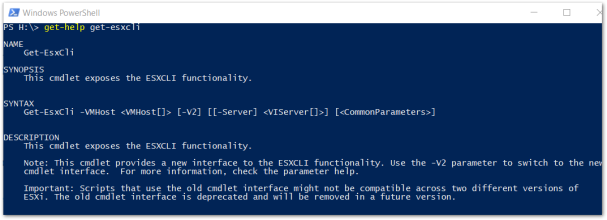
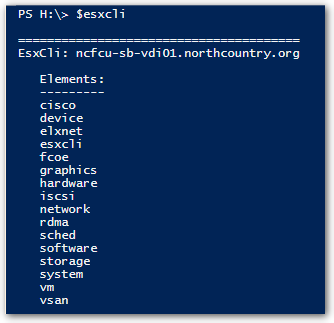



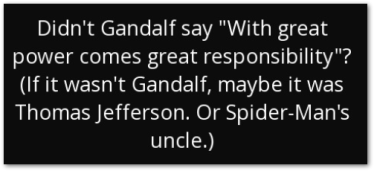 However, with great power comes great responsibility. Because of the power presented with this tool, I’d recommend that you pay close attention to Role Based Access Control (among many other reasons). If you have a VM admin or operator with overly generous permissions, not only can they negatively impact your vSphere environment but they can also impact your VM’s as well, never mind compliance/auditing bag of worms that you can open.
However, with great power comes great responsibility. Because of the power presented with this tool, I’d recommend that you pay close attention to Role Based Access Control (among many other reasons). If you have a VM admin or operator with overly generous permissions, not only can they negatively impact your vSphere environment but they can also impact your VM’s as well, never mind compliance/auditing bag of worms that you can open.